Using IDEA for Student Ratings of Instruction (SRI)
When a new semester begins, portals are created for each course, each faculty member, and each staff member with access to the system. Students will not have access to the course portal until it is released by the faculty member. The faculty member will need to visit the faculty portal to complete the Objectives Selection Form (OSF) for each course. (For those accustomed to the legacy paper version of IDEA, this is similar to completing the Faculty Information Form, FIF, for each course).
Faculty portal: https://illinoisstate.campuslabs.com/faculty/
After following this link, you will use your ISU ULID and password to enter the site.
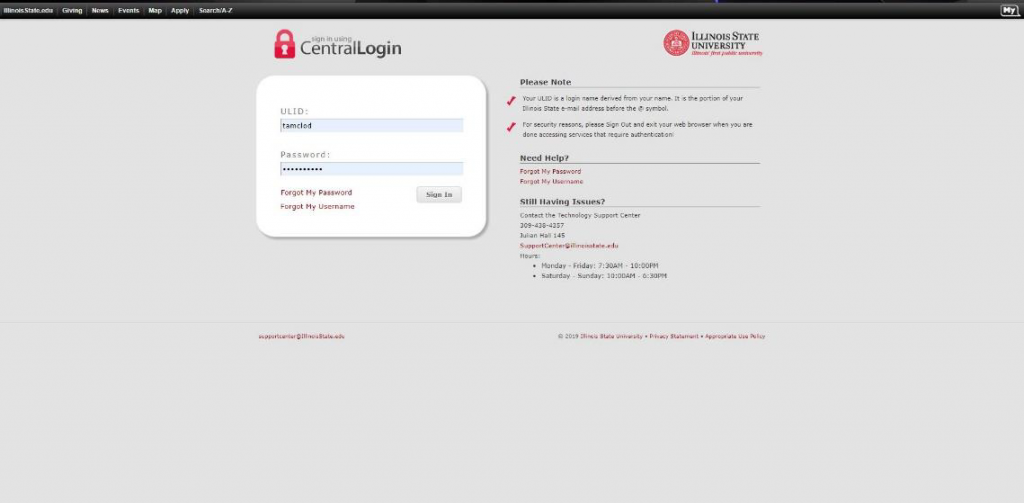
Completing the Objectives Selection Form (OSF)
Early each semester (Before October 1st in the fall semester and before March 1st in the spring semester), you will enter the site and select OSF Manager from the menu at the top of the screen. Each of your courses should appear on the screen. You will select each course and then identify 3 to 5 objectives as either Essential or Important for that course during that semester. All other objectives would be Minor for that course. If you select an objective as Essential, it will be double-weighted in the analysis of objectives progress after the students complete the SRI. If you select an objective as Important, it will be single-weighted in the analysis. Selecting more than 5 objectives as Essential or Important for a course will have a negative impact on your outcomes. Similarly, selecting only one or two objectives for a course may have a negative impact on your outcomes.
When you open the OSF tab, all courses will be listed on a single screen for you to select objectives. By moving the cursor over an objective, more details about the objective will appear. If you wish to reference a prior semester, those (if available) are listed below the current term.
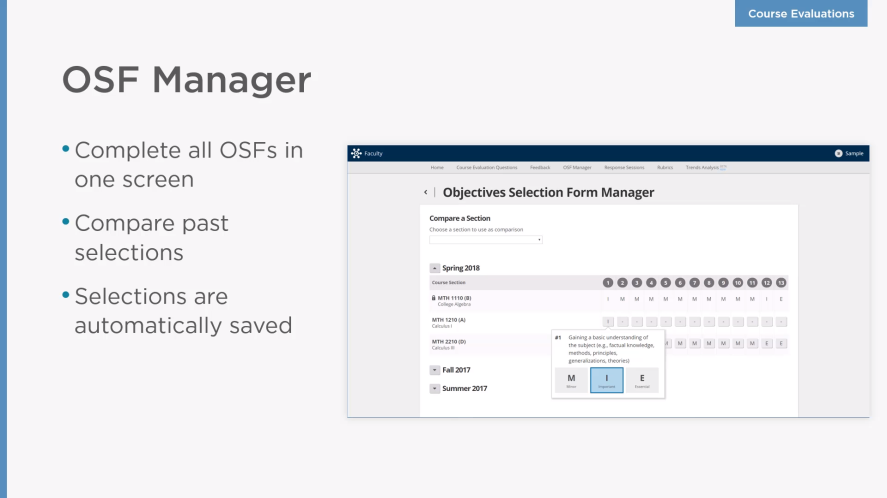
OSF Manager screen shot. (A full list of the 13 objectives is below).
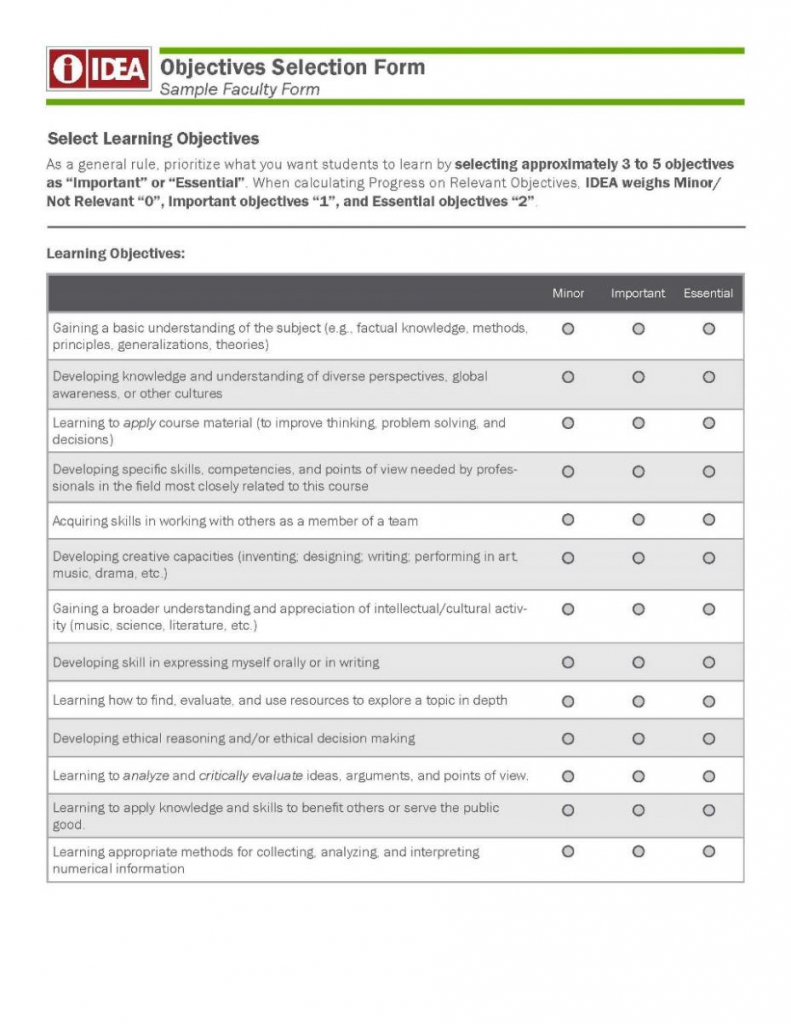
Once you have completed the OSF for each course for that semester, you are all done in the system until the day you intend to have your students complete the SRI in class. Please note that system administrators will be able to determine which faculty members have not completed the OSF after the recommended date and will send reminders to the faculty member to complete the form. Once the OSF is completed for a course, the form can be accessed each semester so the faculty member can see which objectives were selected as Essential or Important the last time the course was taught. The OSF must be completed for each course every semester.
Selecting the date for students to complete the SRI.
You may have the students complete the SRI in class (or outside of class time if you wish) any date after the mid-point of the course. The recommendation is to choose a class meeting day in mid- to late November (fall semester 16 week courses) or in mid- to late April (spring semester 16 week courses). Adjust for short-term courses accordingly. You should NOT have students complete the SRI on the day of an examination or on the last day of class as these have been demonstrated to adversely affect faculty outcomes. It is recommended that you have one or two backup dates for students to complete the SRI in class in case attendance is low on the first date you intend to request the feedback. Do not provide the students with the portal link on the day of low attendance but use one of your backup dates instead. Please note that the student portals will be inactivated on the last class day of the semester (last day before finals week) and CANNOT be reopened to students. Any students who do not complete the SRI by the last day of class will not be able to provide the feedback on the course.
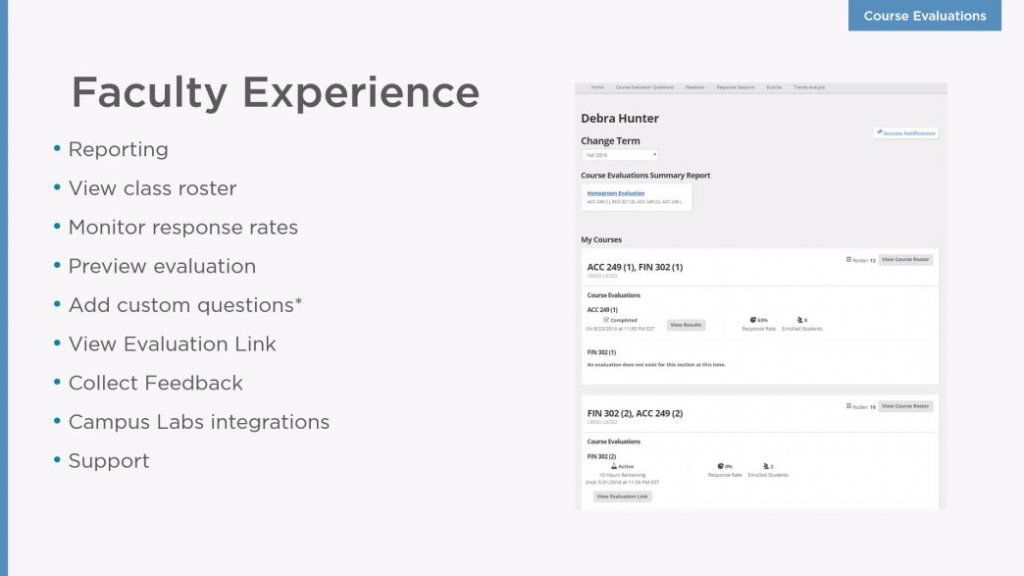
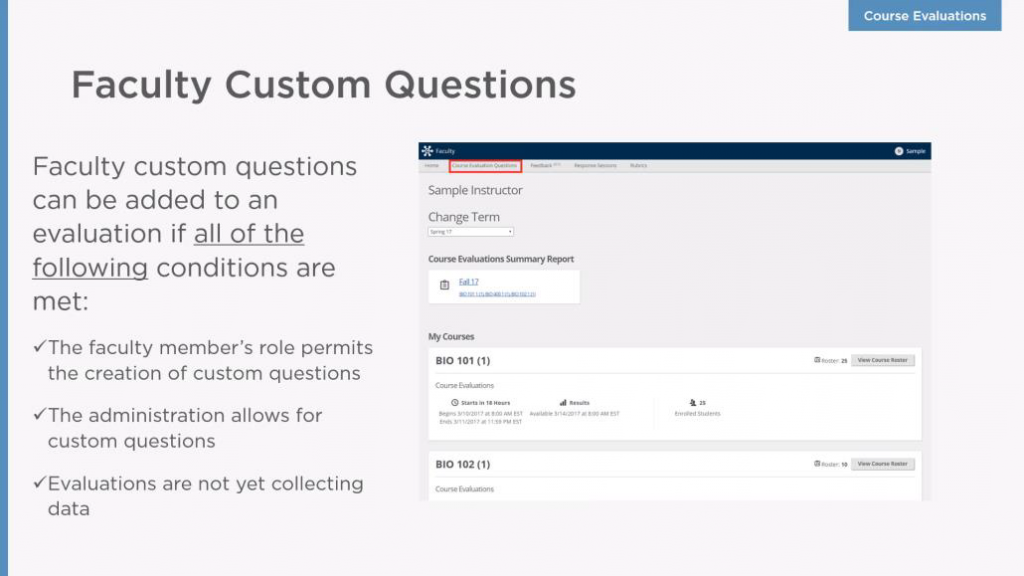
If feature is activated by your college.
On the day of the SRI
On the date you select to conduct the SRI in the course, it is recommended that you have a draft email (or LMS message) ready to send to the students with the unique link to the course SRI. A sample email is at the end of these guidelines.
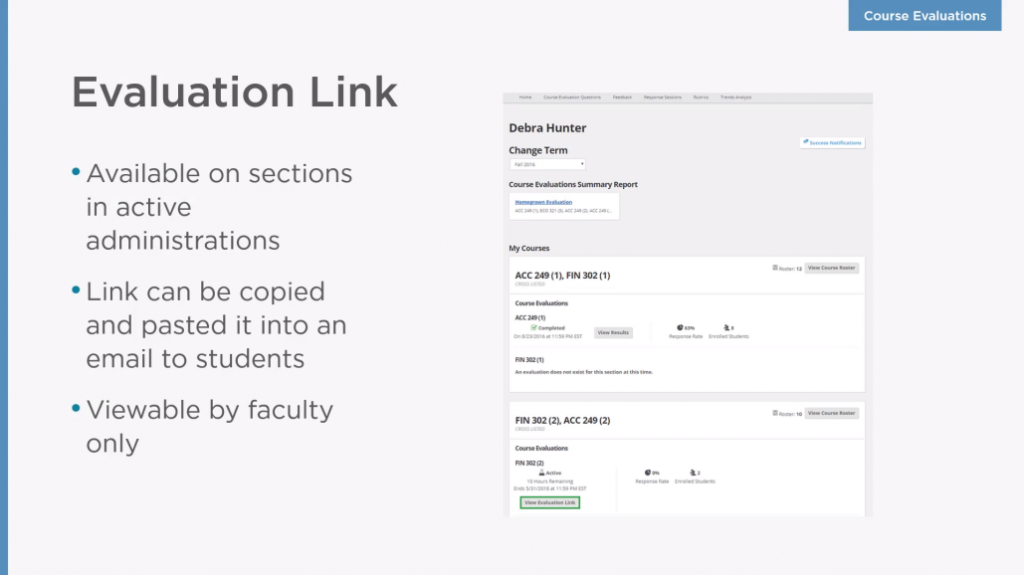
The faculty member may generate a custom URL for the specific SRI.
Once in the classroom, you should verbally explain the importance of the feedback from the students. Encourage qualitative feedback by asking the students to consider what went well and what did not go so well. You might also ask the students to consider what they would do differently if they were teaching the same class. Explain that you use their feedback to make informed decisions about your teaching methods, assignments, and course organization. Try to give an actual example of a change you incorporated based upon prior feedback.
It is recommended, but not required, that you consider reading the following statement related to potential biases in student ratings of instruction (adapted from a similar statement used at Iowa State University):
“Student ratings of instruction play an important role in the review of faculty. Your feedback influences the review of instructors that occurs every year. National research has shown that student ratings of instruction may be influenced by students’ unconscious and unintentional biases about the age, race, and gender of the instructor. Some instructors are systematically rated lower in their ratings of instruction even when there are no actual differences in the instruction or in what students have learned.
As you fill out the ratings of instruction please keep this in mind and make an effort to resist stereotypes about your instructor. Focus on feedback about the content of the course (course meetings, teaching methods, learning outcomes, the assignments, the textbook, the in-class material).”
Once all announcements to the students have been made, send the previously written draft message with the link to the course-specific SRI to the class. If a student does not have a smart phone, tablet, laptop, or other suitable device with internet access, you may instruct them to complete the student rating of instruction form outside of class time in a computer lab or at the library. You will then designate a student to come and get you from the hallway when all students are finished with the in-class SRI and excuse yourself from the room.
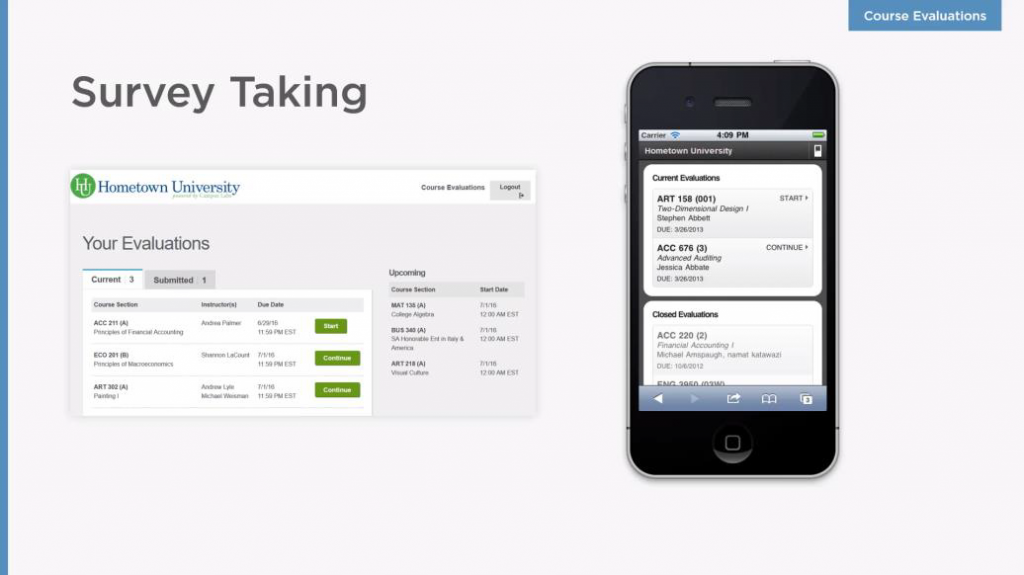
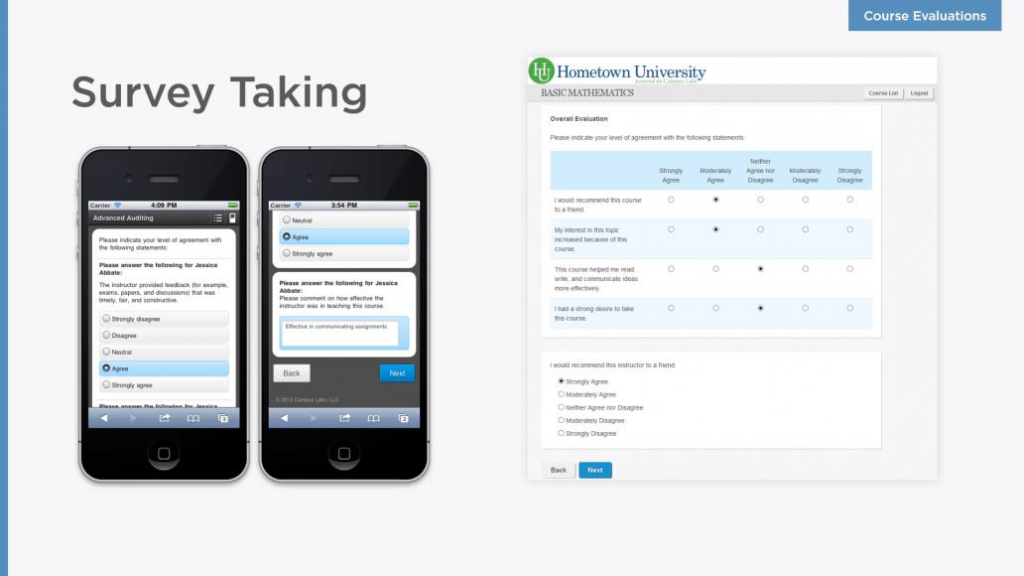
Accessing your Outcomes Data
After the grade posting date and time, you will have access to your outcomes data within the same faculty portal. There are five reports available to the faculty member for each course, Summary Report (quantitative and qualitative data in one place), Quantitative Data (from close-ended questions), Qualitative Data (from open-ended questions), Segment Comparison (comparisons available to sections, department, college, and university data), and Trends Analysis (view results across multiple academic terms).
There must be a minimum of 3 students in a course and a minimum of 3 students must have completed the SRI in order for data to be available in reports. For those who are accustomed to the legacy version of IDEA and the 4 page report, here is a link to an interactive demo of where to find the information on the new (online) reports: https://ideatraining.businesscatalyst.com/paper-to-cl.html
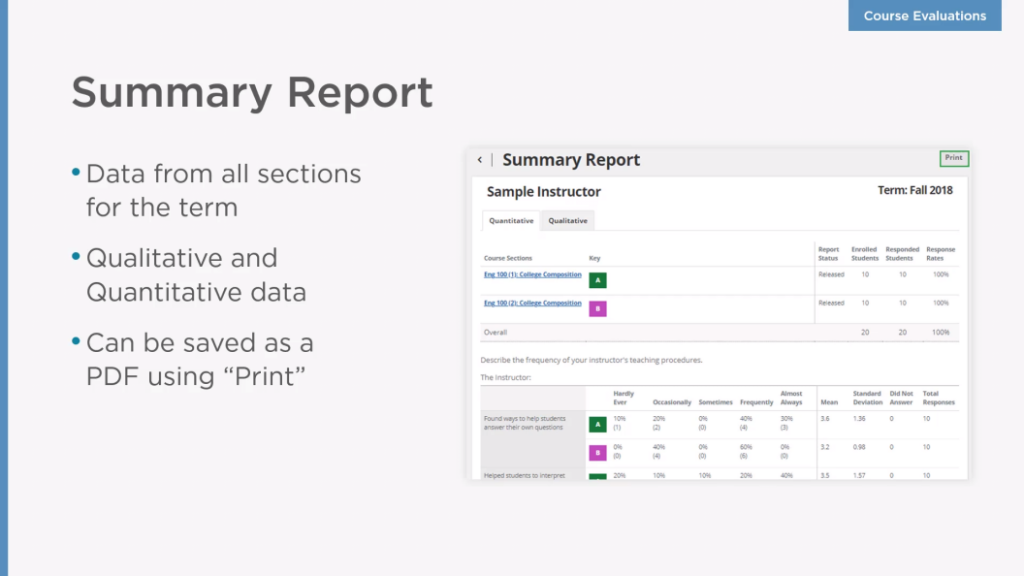
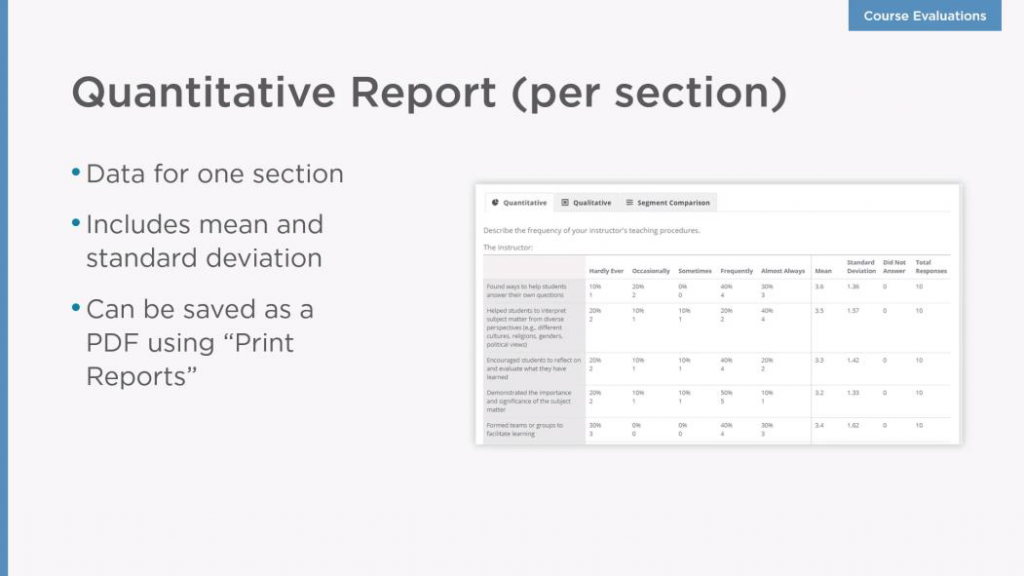
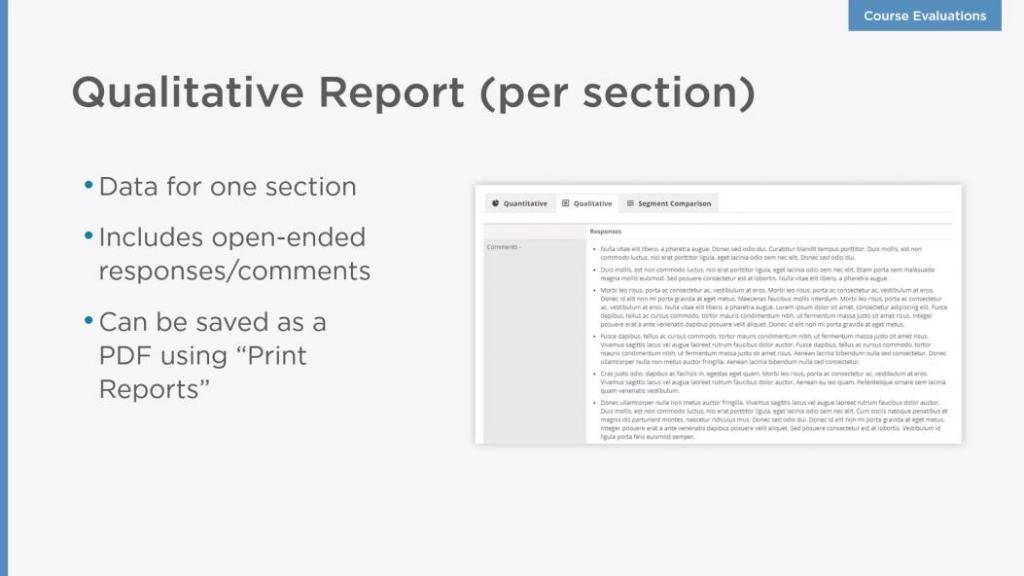
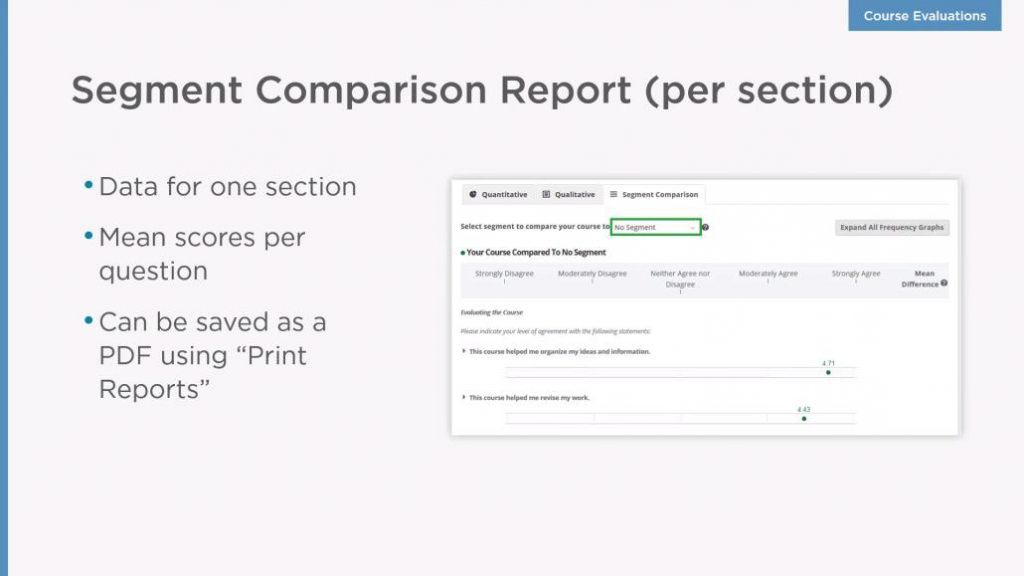
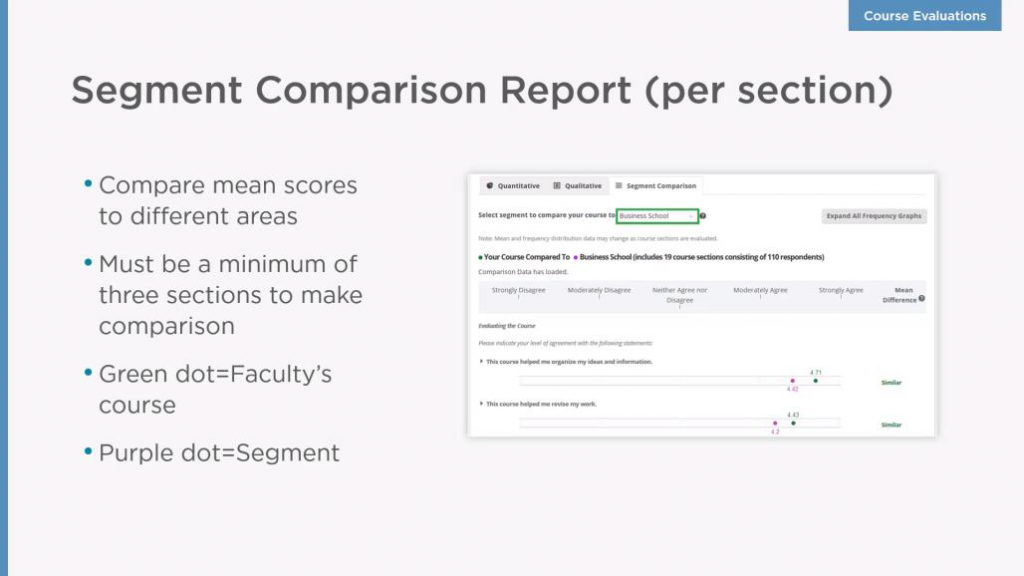
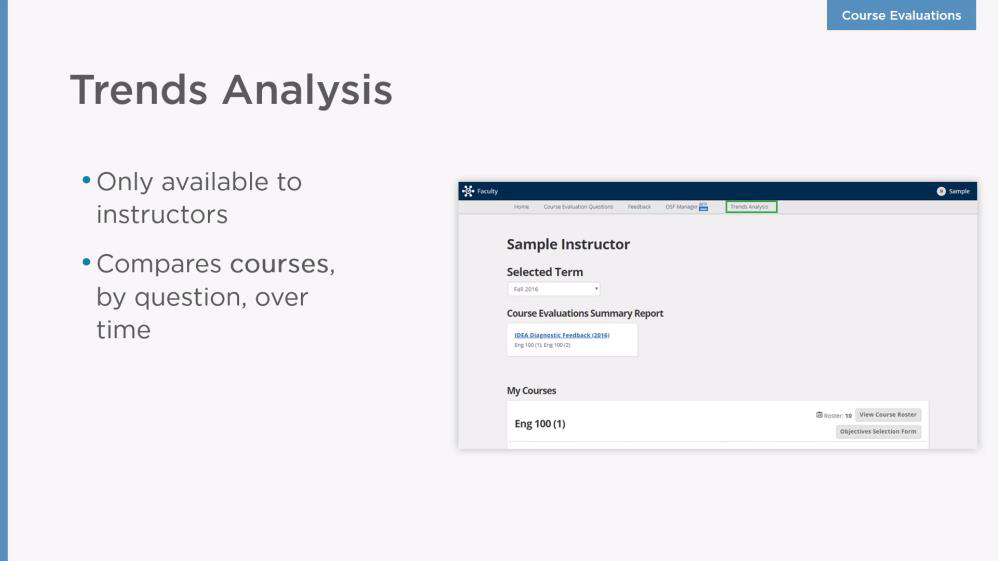
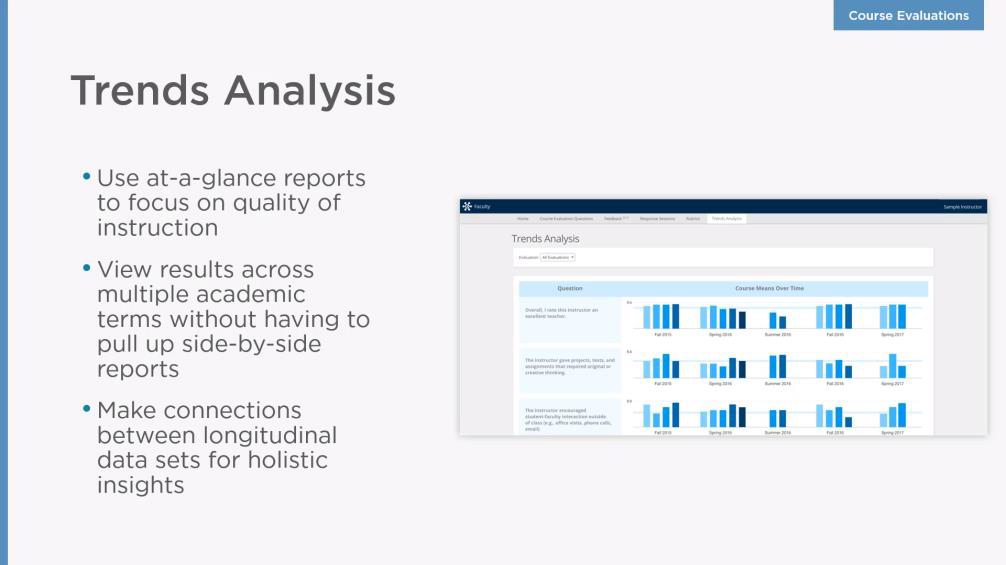
Sample email text to students on the day of the SRI:
I welcome your feedback on the instruction of this course. Please follow the link below to provide your ratings of this course. You will be asked to enter your ISU ulid and password to access the link. Please note that the software cannot link your ulid to your responses. All responses are anonymous. The only reason for the logon procedure is to limit responses to enrolled students. Once at the website, you will be asked to respond to a series of questions and provide comments regarding the course instruction. Thank you for your feedback.
