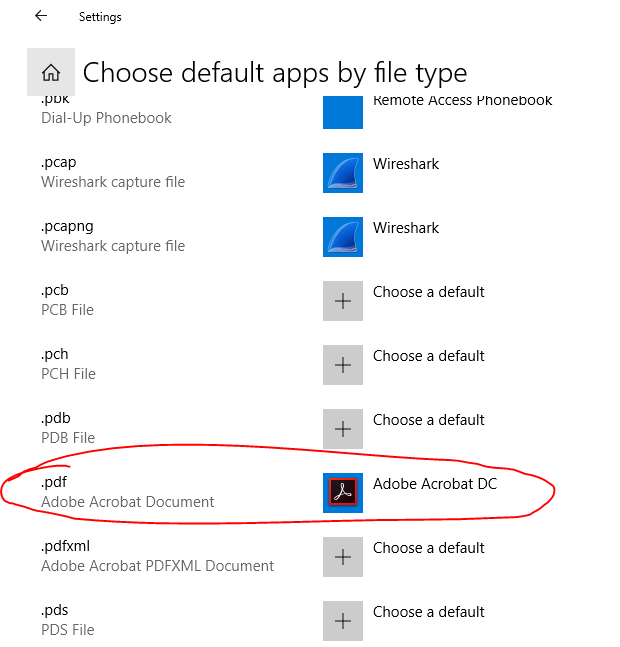When you open a file, such as a PDF file, Windows looks to see what application is set as the default for that file extension and opens it with that application. However, the built-in defaults are often not desirable and can lead to issues in file viewing and editing.
To change the default application for a file type, search for “Default Apps” in the start menu:
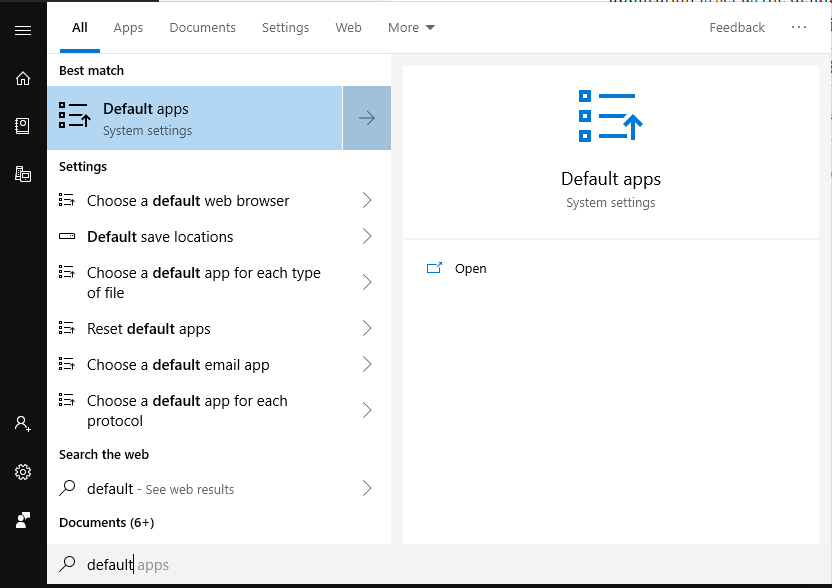
Then, choose the file type you’d like to change the default app for and select your desired app from the drop down list:
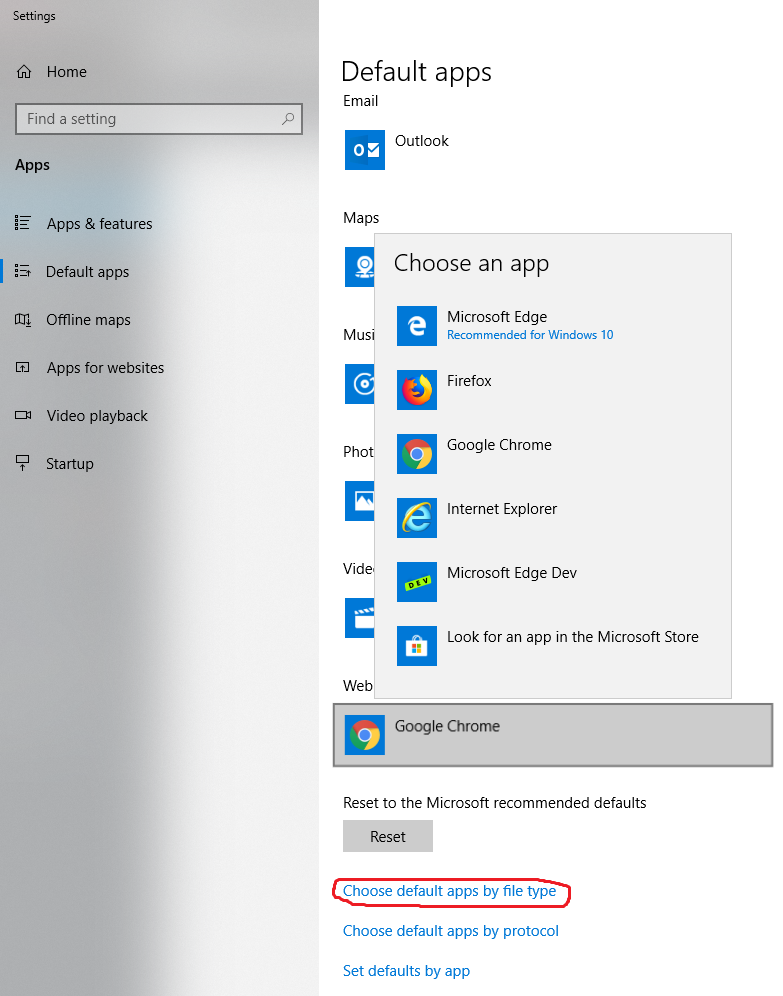
If you need to change the default app for a file type not listed, click ‘Choose default apps by file type” (as shown highlighted in the above image) and scroll down to the extension you’d like to change. For example, to change the default PDF app, you would scroll down the list to the “.pdf” extension: